Managing Your Company's Users
The Users page displays a list of the users from your company who have access to FedConnect as either a vendor representative or a vendor administrator. From the Users page vendor administrators can also access the Add User page, the Admin Tools page, the User Info page, and the Notifications page, all of which are related to vendor user data in FedConnect. The search feature is the only function available to a vendor representative on the Users page.
Navigating This Help Page
This help page contains information about each of the following topics:
Searching for an Existing User
New User Registration with and without SSO
Accessing the Users Page
Use the steps below to access the Users page.

Navigation
Sign in as a vendor administrator | Company Profile | Users
The following picture illustrates how the Users page might look. Your results might vary.

Searching for an Existing User
You might have dozens or even hundreds of users stored in the FedConnect database. Therefore you have the ability to search through the list of your company's users for an existing user on the Users page.
| Field | Description |
|---|---|
|
First Name |
In the First Name field, type the first name of the user for whom you are searching. |
|
Last Name |
In the Last Name field, type the last name of the user for whom you are searching. |
|
|
In the Email field, type the email address of the user for whom you are searching. |
|
Status |
In the Status field, choose the way in which you want to limit the search results by user status.
|
| Roles |
In the Roles field, choose the way in which you want to limit the search results by user role.
Additional user role descriptions might display if an opportunity or an award is related to the General Services Administration (GSA). For more information, jump to About User Roles in FedConnect. |
About the Add User Page
As the vendor administrator, you have the ability to add new users to your company's profile. You can do so on the Add User page. When you add a new user you record the following data about him or her:
- First name
- Middle initial
- Last name
- Display name (first, last)
- Display name (last, first)
- Title
- Office phone number
- Phone extension number
- Cell phone number

Navigation
Sign in as a vendor administrator | Company Profile | Users | Add
The following picture illustrates how the Add User page might look. Your results might vary.
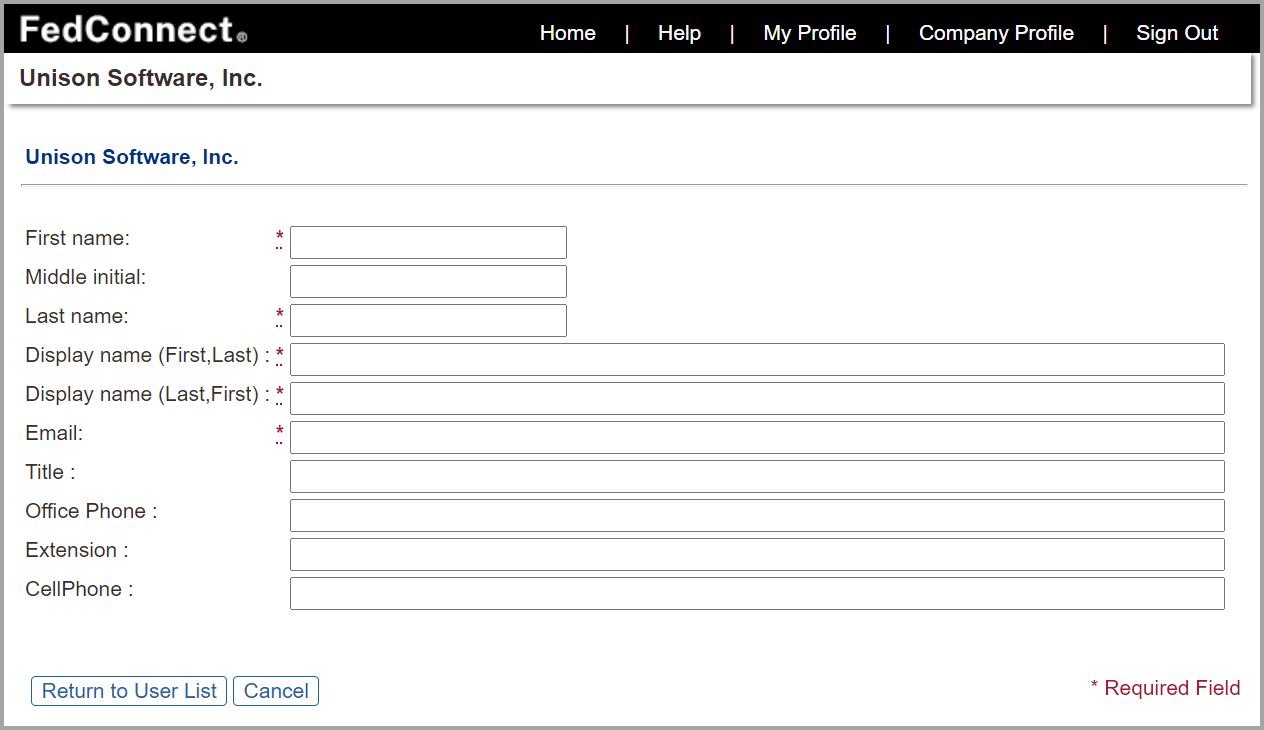

Note
When you type the user's name in the First name and Last name fields and then navigate out of those fields, PRISM automatically pre-fills the Display name (First, Last), and Display name (Last, First) fields, but you can change them if necessary.
New User Registration with and without SSO
FedConnect supports two types of sign-in methods for vendor organizations:
-
Traditional sign on—using FedConnect credentials
-
Single Sign-On (SSO)—using identity provider (IdP)-issued credentials
Depending on your organization's SSO setup, the registration process for new users varies slightly.
- New vendors (SSO not yet configured) —When a new vendor account is created, SSO is initially disabled. The registration process follows the steps described in Registering as a Vendor, and users register using a FedConnect user ID and password. After the account is established, the vendor administrator can update the vendor record to enable SSO.
- Existing vendors not using SSO— When an existing vendor that users the traditional sign in adds a new user, they follow the steps described above in the "About the Add User Page" section on this help page. Subsequent new users will continue to register using a FedConnect user ID and password.
- Existing vendors using SSO
—When SSO is enabled for the vendor record, all new users must sign in using the SSO method. The traditional FedConnect user name and password method is no longer available for that vendor. The Welcome to FedConnect email for such users reflects the SSO sign in process. When SSO is enabled for a vendor, the Welcome to FedConnect email includes instructions that guide the user through the SSO process. The welcome email contains the user's FedConnect user ID and a link to the sign-in page, along with guidance on using SSO if it is enabled for your organization.
If your organization is interested in enabling SSO but has not yet configured it, contact your internal IT team to begin working with an identity provider (IdP). Once the IdP is set up, contact the FedConnect Customer Care team to initiate the SSO setup process for your account.
About the Admin Tools Page
As a vendor administrator, you have the ability to set up other existing FedConnect users as either vendor administrators or vendor representatives. Vendor administrators have the ability to edit the company's information in FedConnect®. Vendor representatives are users who have contact with the various agencies that use FedConnect.

Note
You cannot change your own user role or your own status. Another vendor administrator must do this for you.
Some of the vendor administrator's privileges include:
- The ability to update your company's information from SAM (to find out more, jump to Managing Your Company's Information)
- The ability to manage your company's users
On the Admin Tools page, in addition to changing a user's role, you can also:
- Change a user's role in FedConnect
- Change the user's status
- Reset the user's password
- Record comments about the user

Navigation
Sign in as a vendor administrator | Company Profile | Users | select a user | click the user's name in either the First Name or Last Name column
The following picture illustrates how the Admin Tools page might look. Your results might vary.
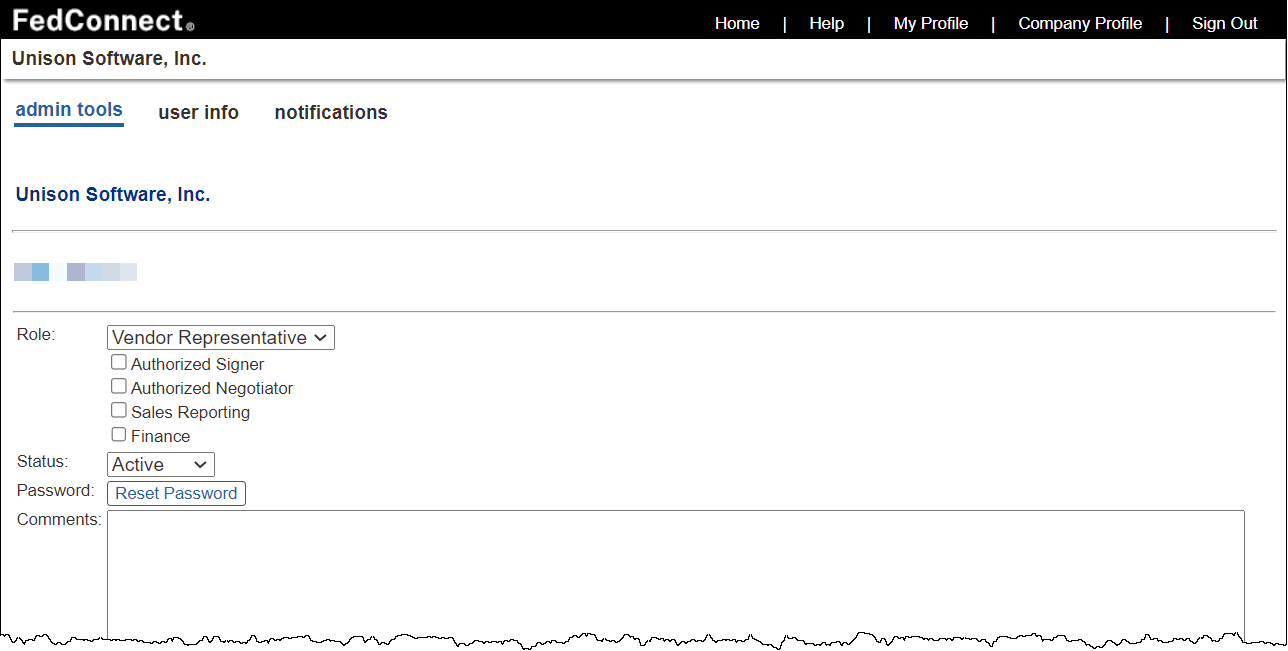
User Roles
User roles are available for GSA-related opportunities and awards. For more information, jump to About User Roles in FedConnect.
Changing a User's Status
Use the Status field on the Admin Tools page to change a user's status. The following list describes each status and explains when to use each:
- Select Active to activate a user. This gives the user full access to FedConnect, as determined by the user's role (vendor administrator, or vendor representative)
- Select Inactive to deactivate a user. This prevents the user from signing in to FedConnect. However, the user's status can be made active again at a later date if necessary.
- Select Pending to mark a user as pending. A pending user must have his or her status set to Active by a vendor administrator before he or she has access to FedConnect.
- Select Rejected to reject a pending user. This denies the pending user the ability to access FedConnect.
Resetting a User's Password
The ability to reset a password is dependent upon your organization's FedConnect sign in path. To find out more about the sign in paths, jump to Understanding Sign-In Paths. As a vendor administrator, if your organization uses the traditional FedConnect sign in path, then you have the ability to reset an existing user's password. Use the Reset Password button on the Admin Tools page to do so.

Important
SSO users must contact their identity provider (IdP) directly if they need to change their password.
After you reset the user's password, an email containing the user's new FedConnect password is sent to the email address listed in his or her user profile. The user must use this new password the next time he or she signs in to FedConnect.

Note
Upon signing in to FedConnect using the temporary password he or she receives via email, the user will be required to change his or her password to a permanent password.
Resetting Your Own Password
As a vendor administrator, and ONLY if your organization uses the traditional FedConnect sign in (with a FedConnect user ID and FedConnect password), then you can reset your own FedConnect passwords. If your organization uses SSO, then you must contact your IdP to change your password.
For traditional FedConnect sign-in organizations, after you reset your own password, an email containing the new FedConnect password is sent to the email address listed in your user profile. You should use this new password the next time you signs in to FedConnect.
You can reset your own password either via the Admin Tools page, or the My Profile link.
If you use the Admin Tools page to reset your password, FedConnect sends you an email with your temporary password, and you are required to establish a permanent password the first time you sign in to the FedConnect®.

Important
If you use the My Profile link to change your password in your user profile, you are not required to sign in with a temporary password and then establish a new permanent password the first time you sign in to FedConnect. To find out more about managing your user profile, including your password, jump to Managing Your User Profile.
Adding Comments to a User's Profile
As a vendor administrator, can add comments to a user's profile. While you can add comments about anything, the intended use of the comments feature is to enable you to record changes made to the user's profile, for future reference.
Deleting an Existing User
As the vendor administrator, you have the ability to delete a user from your company's profile. Deleting a user does not prevent you from adding that user to your company profile again at a later date.

Navigation
Sign in as a vendor administrator | Company Profile | Users | select a user and click the X in the [Delete] column | at the prompt, click OK

